User manual
-
Key areas of Digimap for Schools
-
About the maps
-
Navigating in Digimap for Schools
-
Search
-
Map selector
-
View the compass
-
Save maps
- Drawing Tools
-
View map keys
-
Overlays
-
Measure distance and areas
-
Capture geographic coordinates
-
Add your own data
-
Print maps
-
Map information
-
Edit your preferences
-
Try it out!
Add buffers
You can add a point or line buffer to your map, in the Drawing Tools.
Add point buffer
- Open the Drawing Tools in the sidebar.
- Find the Draw and create area.
- Select the Buffer tool - it will turn orange.
- Select Point.
- Enter the radius you want - remember you can select metres, miles or kilometres by selecting the down arrow.
- Choose your Line and Fill settings.
- Finally, select the point on your map where you want the centre of the buffer.
- Your buffer should be visible on your map.
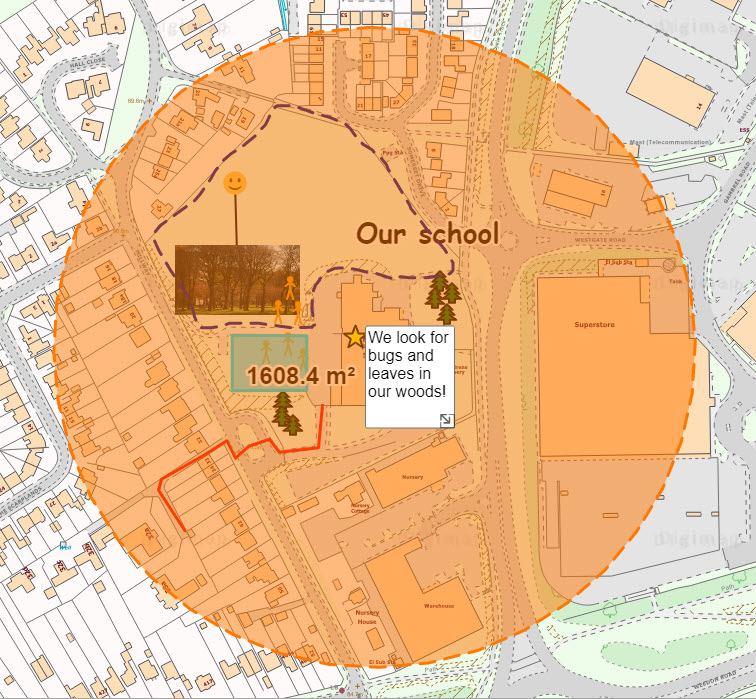
Add line buffer
- Open the Drawing Tools in the sidebar.
- Find the Draw and create area.
- Select the Buffer tool - it will turn orange.
- Select Line.
- Enter the distance you want - remember you can select metres, miles or kilometres by selecting the down arrow.
- Choose your Line and Fill Settings.
- Click or tap to select the point on your map where you want to start your line.
- Keep clicking or tapping to add points to your line.
- Double click to finish the line.
- Your buffer should be visible on your map.
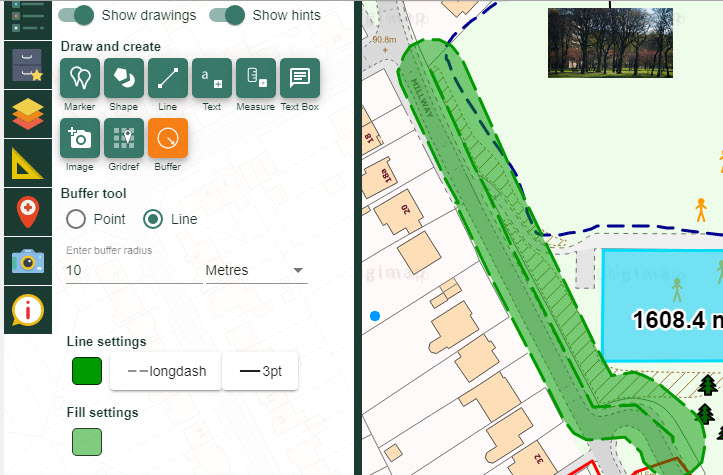
Buffer video
Our short video shows how to add both point and line buffers.


